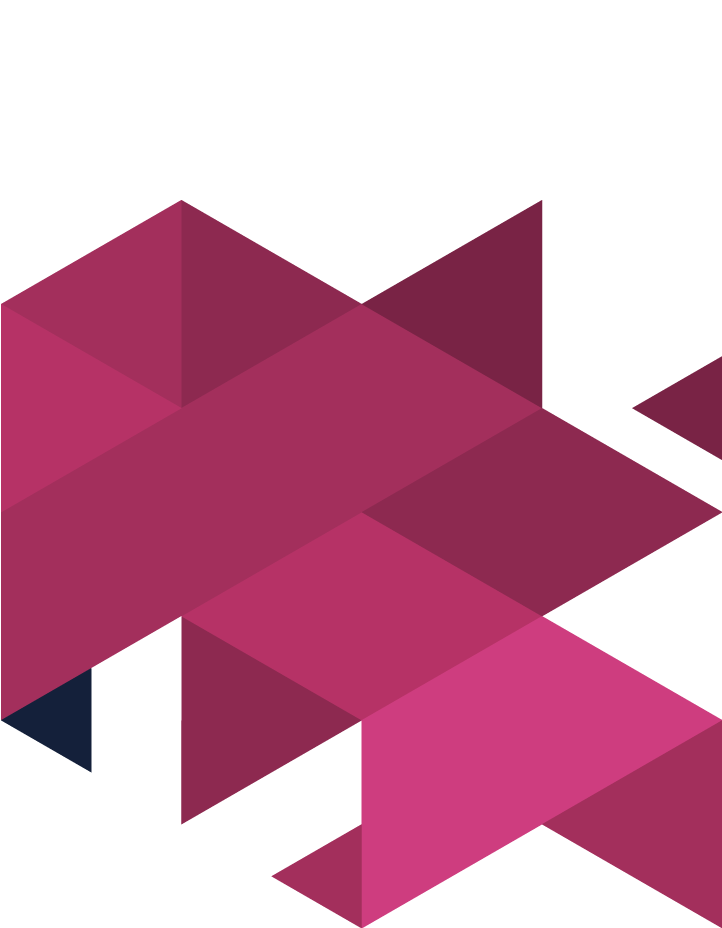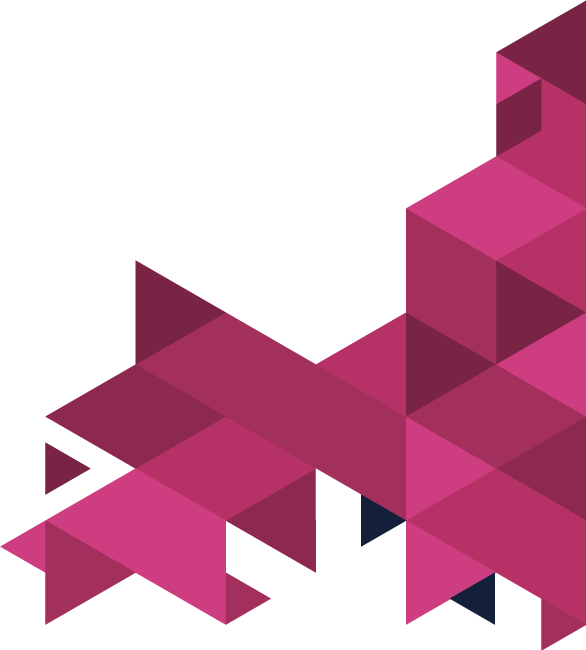Find out how you can build up high-quality link building connections with the step-by-step instructions outlined in this blog post.
Top Tips
- To successfully follow this blog post, you are going to need to set up a SEMrush and Buzzstream account.
- You’ll need to install this chrome extension: Hunter and ensure you have an account in place.
- To help you get started, we have this template you need to download and make a copy for yourself.
Benefits
- Link-building can help you to boost your website’s SEO, and by following this process you can successfully boost existing content.
- To help yourself improve your website’s chance of ranking for competitive searcher intents.
- You’ll be able to identify high-quality link-building opportunities which can benefit your website.
Identifying Competitor Content & Keywords
The purpose of this blog is to help you pinpoint any of your website’s webpages which you are looking to form link connections to – ensure that you have added all of these URLs into the column labelled “Webpage URL” and input the blog’s name into the column “Title Of Post”.
For each of the webpages, you will need to input a key phrase – you’ll need to enter this information into the column labelled “Searcher Intent”.
Once you have selected a searcher intent, you will need to open an incognito tab using Chrome and then go through and conduct a search for each individual key phrase. By doing this, you will have a clear indication of what is classified as the highest quality content for these key phrases – in other words, your competition.
Now for the fun part (don’t hate me for this…) you’re going to need to do a bit of digging – by going through all the results on the first page – I know it sounds like a lot, but the good news is… you don’t need to go through the paid results, so the ones at the top labelled “ads”.
The purpose of this search is for you to be able to pinpoint if the content you’ve created is better than that which is available in the current search results and give reasoning as to why.
Here we have outlined the different approaches that you can take depending on the calibre of your content.
- Your Content Quality Is Higher – then good news for you! It’s likely that people who have currently linked your competitors content will want to either use your content instead or link both bits of content – if that applies, then make sure to note down the competitor’s URL and input it into the column labelled “Content Being Linked To”.
- Now move your focus over to the column named “Explanation To Judgement” – here you’re going to need to outline the reasons why the content you’ve created is of a higher quality than that of the competition
- Your Content Quality Is Lower – if you’ve found that the content you’ve created isn’t quite up to scratch when compared to the competition then people aren’t going to be as willing to link to your content, this leaves you with two options:
- 1 – Take another look at your content and see what you can do to improve it further to raise its quality.
- 2 – Move onto the next opportunity instead.
You should keep in mind you’ll need to complete a search as well as a compare and contrast for each of the webpages that you outlined in column A.
Identifying Opportunities For Link Building
Be warned… these next steps, well let’s just say they take a while, in fact, they take long enough that you’re under time constraints, we’d say maybe outsourcing this work to someone else might help.
If you’ve decided to do it yourself, here are the steps that you are going to need to take:
- First things first, you are going to need to be logged into your SEMrush account (or something of the equivalent, whatever tool/resource you find best to use).
- Now you are going to make sure that you have your copy of the template open, and go through the links in column E in the sheet labelled “Competing Content Research”
- You’re going to need to open up these links and input them into the SEMrush backlinks audit tool – by doing this, a SEMrush page will pop up showing all of the webpages which are linked to the specific competitor’s URL, making sure to select “Import Backlinks”
- Once the export has been completed, you will notice it pop up – make sure that on the “Competing Content Research” document, you have included the SEMrush backlinks result in the “Backlinks To Competing Posts” column for ease of access and organisation later.
- Take at a look at “Prospective Link Campaigns” sheet and make sure to select “File” and then “Import”, you are going to need to ensure the CSV downloaded from SEMrush has been uploaded. See “Import Location” and select the option of “Insert new sheet” and then “Import data”.
- You’re going to need to go through the newly imported sheet, and make sure that you only keep this data:
- “Referring URL – Webpage”
- “Referring Title – Webpage”
- “URL”
- Now you’re going to need to go to the sheet labelled “Additional Resources” and copy the following columns into the sheet labelled “Prospective Link Campaigns”:
- Content Creator Name
- Name of Contact
- Contact – Email Address
- Rank
- Additional Notes
- You’re going to need to go through all of the URLs in the sheet labelled “Prospective Link Campaigns”, ensure that the webpage you’re looking at is one you could logically request a link from – i.e. if it’s a competitor, then it wouldn’t usually be the normal protocol.
- If you do find that the post is relevant, then you will need to include the name of the Content Creator – if so, then you will need to input some contact information for either the person who maintains the site or the creator of the content.
- Take a look for a page like “Contact Us” on the website, or any details which alert people to the fact they can contribute to their blog post.
- Once you have found the site’s owner or content manager’s name, try to find a point of contact for them – i.e. an email address (Twitter can prove useful here).
- If none of the above proves to be useful then now is the time to look at the final way of getting an email address, this chrome extension: Hunter (keep in mind that if you use the free version, there is a limit of 150 searches on a monthly basis).
- Ensure that all of the contact information that you find has been successfully implemented into the spreadsheet – this entire process is something that you will need to go through for all the searcher intents.
Link-Building Opportunities Outreach Set-Up
To be able to follow this section of the blog post, you are going to need to have a Buzzstream account and then set up another project.
Here is a process you will need to go through for a successful project creation:
- You are going to need to input a project name and ensure that you have chosen relevant members for the project’s team.
- Make sure that you have inputted the specific URL that you are planning on using to construct a link-building campaign, make sure to select the option for only track specific links to the particular URL as well as the option to get a report on backlinks
- You will need to select the option for “Create Project”.
- Now turn your focus back to “Prospective Link Campaigns” sheet and make sure that you select these in the following order:
- “File”
- “Download as” (from the dropdown menu)
- CSV” (comma-separated values)
- Now you are going to need to go flick your screen back to Buzzstream and then select the option for “Add Websites” and then a CSV upload and finally “Match My CSV”.
- Once you have successfully uploaded the selected CSV you will need to make sure that you match up the columns with the content presented. This is an important step as it helps to ensure that Buzzstream is able to pick through the information and implement it into email sequences for effective customisation.
- In the event that you find any columns don’t perfectly match, then you’re going to need to select the option of “New Field”; and the final two columns are ones that you are able to not take notice of for now.
- Hit the “Import” button, you’ll see it in the bottom right corner of your screen – this will allow you to ensure all data is inputted into BuzzStream.
- After data has been imported, you are going to need to cast your attention over to email sequence creation which will use the inputted data and the instructions that you have previously outlined.
- Here are steps you need to go through if you don’t already have an email sequence in place that you are planning on using:
- “Outreach”
- “Manage Outreach”
- “Create New Sequence”
- Here are steps you need to go through if you don’t already have an email sequence in place that you are planning on using:
- You’re going to need to give the email sequence you’ve created a name. Finally, you will need to look at the dynamic fields and customise these fields to ensure imported CSV file data can be implemented into the templates for emails.
- After you have worked on developing the initial email, you need to proceed to create follow-up content.
- This checkbox “Send follow-ups as replies” will need to be selected – it helps to make your emails look more natural when they are sent out to users.
- At last, you’re at the stage where you have your templates ready so you can start the outreach and there are two ways that you are able to do this.
- Individual Email Send-Out – If you’ve never used Buzzstream before, then this is the option that we would advise – here are the steps that you need to use to do this successfully:
- You’re going to need to choose all of the websites that you are intending to reach out to.
- Now select “Outreach”, then “Send Individually” and “Start Outreach”
- Ensure all of the details are correct and then select the option for “Start sequence now”
- This is a process you’ll need to go through with all of the sites you’ve chosen.
- Bulk Email Send-Out – A simpler and quicker process, and it is something we’d suggest to people who are more familiar with using Buzzstream. Here are the steps you’ll need to go through:
- Select “Outreach” and then “Bulk Send”
- Go through and find the relevant template and email sequence
- Ensure everything is correct and then select “Review” and then “Confirm” – once you’re satisfied all details are right you’ll need to hit “Send Now”.
- Individual Email Send-Out – If you’ve never used Buzzstream before, then this is the option that we would advise – here are the steps that you need to use to do this successfully:
Email Responses
Here are the stages you’re going to need through in order to effectively get high-quality link-building results from email campaigns.
We’re going to outline here how you can effectively reply to any responses you can get from these email campaigns.
You will need to make sure that you respond to emails as soon as they come through – this shows to people who have responded to you that you are actually interested. The type of responses that you get will fall into these groups:
- “Yes” – their email indicates that they are interested in linking to your content – the only thing you’ll need to do now is follow up to ensure a link has been added.
- “No” – they don’t have any interest in linking to your content.
- “It’ll cost ya!” – basically, they want you to pay to have your content linked, you just need to politely refuse (in the eyes of Google, it’s not an acceptable request – it violates terms of service).
- “No response” – this means that Buzzstream will send them the follow-up emails that you’ve set up.
Ensure that the “Prospective Link Campaigns” sheet has been updated with responses.
And… you’re done!
Thanks for reading! You have successfully gone through the process needed to bring high-quality backlinks to your website.
If you found this blog useful – we hope that you did – make sure to check us out on social media so you can keep updated without latest blog posts and events.