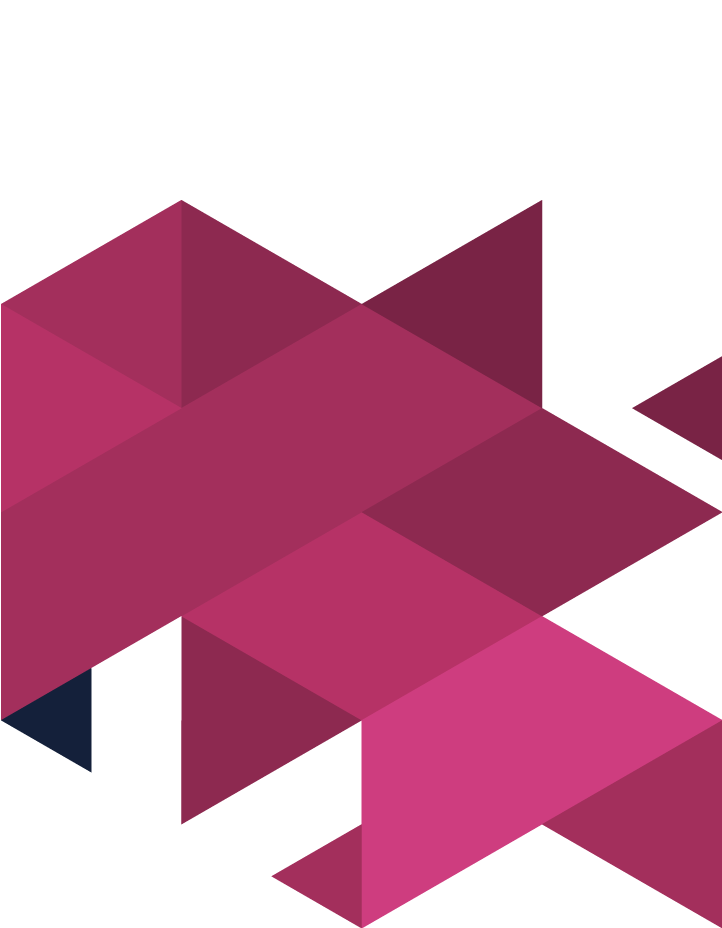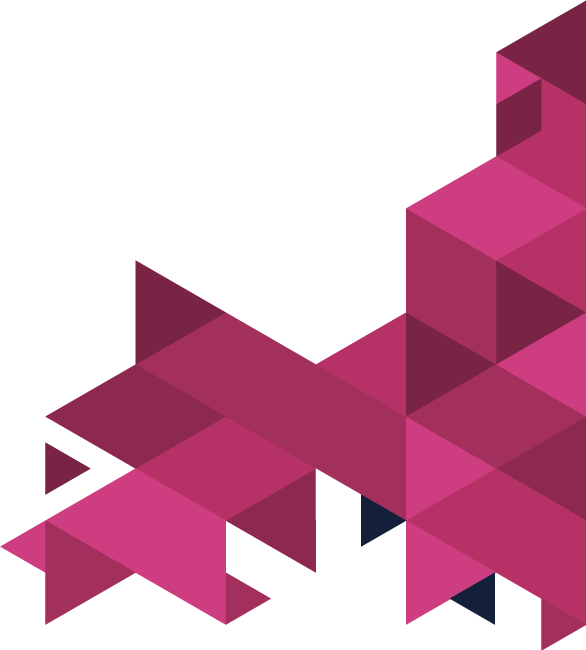Looking to gain a competitive advantage when it comes to SEO?
Then this is the blog for you.
Search engine optimisation is an essential part of increasing your website ranking organically and helping you to stand up against the competition in your market.
Top Tips
#1 – This is something which you would do before the creation (or re-do) of your website.
#2 – You would benefit from completing this process on an annual basis – this will help to ensure your SEO for your site is updated.
#3 – It’s best to follow this blog if you’re looking to create or rework your SEO or marketing strategy for content.
#4 – This is a time-consuming process, although the more time that you’re willing to invest, the better the results that you will end up with.
Benefits
- This blog is designed to help you find high-volume keywords that are relevant to your business and that your competition isn’t focusing on.
- You will be able to group the keywords depending on factors such as demand and intent.
- By following this blog, you will have also created a sitemap which is based on the keyword groups which you have created.
- Once you have completed this blog, you will have a keyword strategy that is suitable for use within your business.
- The keyword strategy which you create can be used during the proces where you are developing your website’s structure and can play a vital role in when you are crafting your content marketing calendar.
Set-Up Process
- Open this website on your browser: http://kwfinder.com/
- Sign-up for an account
- You will need to be able to use Excel/Google sheet (or something similar).
Keyword Research Analysis
Before we start this guide, we’d thought it best to let you know for the purpose of this blog, we’ve based it on a bakery in Lincolnshire which is just starting up its website, and wants to ensure that its prospects will be able to find them in the local area.
In other words, this blog has been designed around this concept, and the keyword research and mapping will be based around this scenario, so you will need to adapt it to suit your personal requirements.
-
- You will need to open http://kwfinder.com/
- Now you need to take a moment to think about what your potential prospects would search for online to find the business you run.
- You will be able to change the location of your business by selecting the box in the centre of the page – by default, it will be set to “Anywhere”
- To start off, you’d be best using a broader area to target, so select your country and then start narrowing down your search by using relevant search terms (ensuring that your primary keyword has been used).
- Enter The Keyword = Input your keyword in this field
- Hit the button: “Find Keywords” or press “Enter”
- A list of keywords will be presented to you, you will also be able to see how often these terms are searched for during an average month. You will also be able to see the “Difficulty” section – this is showing you how difficult it is to get ranked for that specific keyword.
- Now, you’re going need to select a sorting specification for the KWFinder keywords. Here are your options:
-
-
- “Suggestions” – Default & Recommended
-
-
-
-
- Keywords will be sorted based on their relevance to your primary keyword.
-
-
-
-
- “Search”
-
-
-
-
- If your focus is on keyword volumes, then this option is the one for you. However, it’s not something we’d advise using because if you want to truly optimise your results, you need to take into account both volume as well as key search phrases.
-
-
-
-
- “PPC” & “CPC”
-
-
-
-
- These are specifications that you will only need if you’re intending to use a paid advert campaign system such as PPC programs.
-
-
-
-
- “Diff”
-
-
-
-
- Organise a keywords list depending on the keyword’s level of difficulty. So that you can use this option, you will first need to ensure that you have generated the score for difficulty for the keywords which did not have a score.
-
-
- You will need to look over all the difficulty scores for the relevant keywords – you can do this by selecting the magnifying icon.
- Go through all of the keywords which are relevant for your business – take a close look at search intent, the demand for the term and the keyword’s difficulty score and tick the relevant ones.
- At this stage, you don’t need to worry about selecting a vast range of keywords – the purpose of this is to create a collection of suitable and powerful terms.
- Now, the keywords that you ticked will need to be added to your keyword list. Do this by simply hitting the “Add To List” button.
- In the event that this is a brand new project, then you will need to form a new list. Whereas, if you already have had this project set up, you’re going to select the relevant list.
- After you’ve gone through the KWFinder list and gotten all of the relevant keywords, you’re going to need to go even further with your research. You can do this by going through each of the keywords and taking the time to search for it.
- You can do this by selecting the arrow to the right of each of the keywords.
- After you have finished with the “Suggestions” tab, you’re going to need to go through the research process for the keywords once again with the tab labelled: “Autocomplete”
- Now you will be able to see a group of results – kind of like when Google presents autocomplete options.
- KWFinder’s tool will enable you to see more keywords.
- Go through the exact same process for this tab: “Questions” – this will present to you question related search phrases. Using this tool, you may benefit from using broader search phrases – either way, the topic you end up deciding on is likely to be a good option for your content, so add any ones that are appropriate to your list.
- The keywords list is likely to be something that will continue to grow and evolve over time, as in the event that your competition isn’t conducting strategies for keyword research then you can gain a strong competitive advantage.
Keyword Mapping
Now that you have a developed keyword list, you’re going to be required to export the list to your device. This is something you can do simply by clicking the “Export” button – choose whether you would like it to be a csv. File or copy it to your clipboard.
- The csv. file will need to be inputted into your spreadsheet software – you can do this by selecting these in the following way:
-
- “File”
- “Open”
- “csv. file”
- The sheet will need to be duplicated – this is so you always have a backup in place. We’d advise giving it a distinctive name for each, i.e. the original could be named “Original List” and the newer version could be: “Keyword Map Outline” – this is the one we’ll be focusing on now.
- Ensure all text is centre-aligned and format the spreadsheet so that all of the vital data is visible.
- A filter will need to be inputted into your columns, and then you’re going to need to organise the content based on “Search Volume”
- Columns which aren’t relevant to you at this point need to be removed from the spreadsheet – CPC/PCC Competition sections.
- Use search intent so that you can group keywords and then break them down into smaller groups – let’s call them “grouplets”.
- For example, “bakeries in East London” and “East London bakeries” have the same intent on the behalf of the searcher.
- Although if someone was searching for “London bakeries” then this would be a lot more generic – the search is a lot broader.
- Make sure that you give new names to the grouplets – this will be dependent on the pages that you think they would be the most effective on.
- In some cases, the keywords may not be suitable for any of the categories, if you find this, then make sure to put them in “Outlier” grouplet.
- After you have finished organising all of your keywords, you’re going to need to get rid of all the columns which are empty.
- Then ensure all of the grouplets have been pulled together in the relevant columns – i.e. if you have lots of information in say column F through to H, move that to sit below the data in column A-C, ensuring that you leave gaps between the groups.
- The grouplets will act as a stable base for your content. It may be the case that you are not able to use all of the keywords, but they will help you to gain a good idea of what your website’s content should look like and how you can best optimise it.
Solidifying Business Decisions With Keyword Mapping
After you have finished conducting research and mapping for keywords, you can go onto implementing them onto your website. In the event that you want to take it even further, then you’d benefit from using the keyword grouplets to make business decisions
You will be able to look at the monthly figures that your website gets in terms of traffic – giving you a general idea of how much revenue your business has the potential to build up.
Here we have outlined some additional things you can do to gain more insight into your market and the search intent which you could focus on.
- To begin you’re going to need to add a row and name it: “Monthly Total Volume”
- Click the cell where you need the monthly searches to be presented.
- Now click on the “Functions” tool and then “SUM” – here you can choose the cells you’re intending to add – the total will then automatically be displayed.
- Now you will need to add another row: “Clickthrough Rate #1 Estimation” – input your estimation (a percentage).
- Add another row: “Overall Addressable Market” – this can be calculated by multiplying monthly total volume by the clickthrough rate estimation figure.
- Here, you’ll need to add another row: “Conversion Rate Estimation” – in the event that you are already aware what your pages’ conversion rate is, then you can input it here.
- Don’t know your conversion rate? Then the best thing to do is to input an estimate, keeping in mind that conversion rates are different for each business.
- “Monthly Total Conversions” – add this row and follow the same approach you took to get the monthly figure for the total volume – multiply the Overall Addressable Market by the Conversion Rate Estimation
- A few more rows need to be added to this spreadsheet:
- “Revenue – Top Line” (this is based around the amount of revenue (gross) that you will be making for each conversion).
- “Revenue – Bottom Line” (the amount of revenue (net) that you would generate from each conversion).
- “Top Line – Month” and “Bottom Line – Month” – this is something you are able to calculate by:
- “Total Monthly Conversions” multiplied by “Revenue – Top Line”
- “Total Monthly Conversions” multiplied by “Revenue – Bottom Line”
- The calculations in place are dependent on a lot of variables, so this is really just to give you an idea of the potential that there is with a website that has been fully optimised.
And.. you’re done! (sort of…)
Keyword research and mapping might not be the most difficult thing in the world to do, but it does take a while to do – so be prepared to dedicate some serious time.
This is a continuous process, and there will always be new information to take into account to ensure you stay ahead of the competition. This means that you are always going to have new data to work with and take into account – so this is a process you can do again and again… and again, but only for as long as you want to stay ahead of the game.
Thanks for reading!
If you found this blog useful (and we hope you did!) make sure to check us out on social media so you can keep updated with our latest news and events.