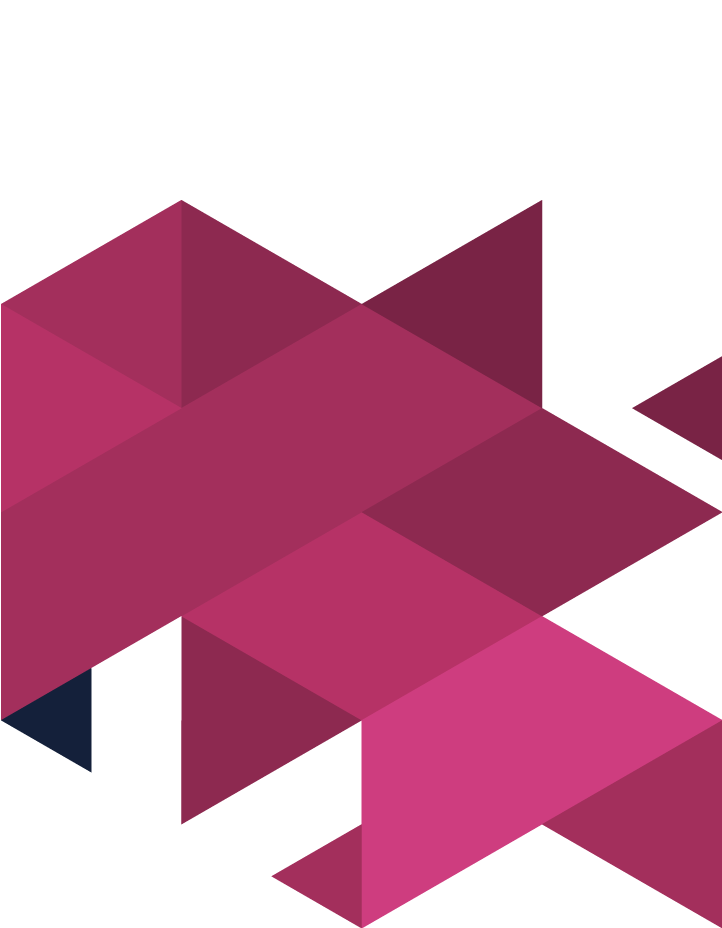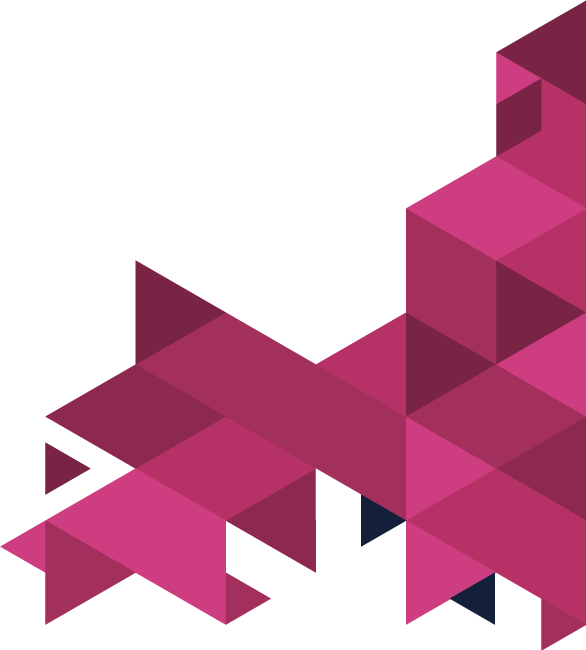If you want to effectively set up a lead generation campaign using Facebook Ads, then this is the blog for you!
We’ve outlined step-by-step instructions you can use to effectively bring leads into your organisation.
Top Tips
Throughout all of the naming steps, it is important to make sure that the titles that you provide are ones which are relevant to the naming convention which you have in place for your organisation.
During the form stage of this blogpost, it is key to keep in mind that the more information which you request from your prospects, the less likely they are to complete the form.
Benefits
- By following the steps outlined in this blog post, then you will be able to successfully set up a Facebook campaign based around lead generation.
- This will give you the potential to guide your prospects into a nurture sequence if you’d wish to do so so that you can effectively build up a relationship with your prospects.
Ads Manager Campaign Set-Up
To get yourself started, then you will need to be on the Ads Manager page, specifically the creation panel, ensuring that you are on the relevant account (check the top header section to make sure the right organisation is selected).
What’s your marketing objective?
In the Consideration list, you will need to select the option “Lead Generation” and give your campaign a relevant name – do the same for the new ad set too.
Selecting Ideal Prospects
Make sure that you have clicked on the right Facebook page and make sure that you go through the process of selecting the right prospective audience – you may decide to use a saved audience, if not, then you will need to go through the steps of creating a new one.
– It is important to keep in mind that the prospective audience that you set up will be different based on how your ad account has been set up.
– In the event that you haven’t pinpointed who your ideal prospects are, then make sure to refer back to the ideal personas you’ve created and keep in mind what their wants and needs would be.
Geographical Locations
Make sure that you click the relevant locations where you think that your ideal prospects will be based.
Demographics
Specifically, you will need to look at gender, age or languages – make sure to include all of those which you feel will be of relevance to your target audience.
In-depth Targeting
You will need to go through the several stages of Demographics/Behaviours/Interests which you feel as though holds relevance to your prospective audience – ensure that you don’t go too narrow or broad with your targeting.
Exclusion Groups
In the event that you do not want to focus on particular groups, you are going to need to input certain demographics, behaviours or interests which you’re planning on excluding.
Connections
This specific resource is something you can use to reach out and connect with a particular type of connections with your event, page or app.
Make sure that you have effectively wrapped everything up by hitting the “Save This Audience” button – ensuring that you give it a name which is in line with your naming system.
You need to make sure to click “Automatic Placements” and then go through the stages of setting up your schedule as well as your budget, here we have outlined how you’d alter the following:
Schedule
If you are not planning on having a specific deadline in mind for this ad, you will need to click this option: “Run my ad set continuously starting today”
Alternatively, if you are planning on inputting a particular date range, then this is the option you will need to select: “Set a start and end date”
Budget
Are you planning on having a continuous ad set, then you will need to click “Daily Budget”
If you’re planning on focussing the particular budget on the ad set, then you will need to click “Lifetime Budget”
Once you have gone through the changes that you have been required to make, ensure that you select this button: “Continue”
To get yourself started, you need to give your ad name a new name and make sure that you’ve clicked the ad format that is relevant to you.
Ensure that you choose imagery that is relevant for your ad before making sure that you have successfully inputted the content you’ve written for the ad.
To start creating your Lead Form, you will just need to make sure that you hit the “+ New Form” button and then give your form a relevant name.
Now here are a few things you need to keep in mind when you are changing the settings, so to start off you will need to click “Settings” and then ensure that the language which has been inputted is the correct one based on the audience you are targeting. In the event that you want to ensure that the form you have available is only usable by people who have been targeted through your advertising on Facebook, then you can leave it as “Restricted” if not, then make sure to change it to “Open”.
This is the time where you will need to look more specifically at the “Content” of the form, and there are a few key factors which you will need to take into account in order to do this successfully:
If your current sales process is not very time consuming to gain a lead, then you will need to click this option: “More Volume”
In the event that you have to put a lot of time into gaining a lead, then you’re going to benefit from selecting this option: “Higher Intent”
Intro
If you are planning on altering the introduction of the form, you will need to make sure to select “Intro” – it is important to keep in mind that you don’t have to make changes to the introduction, however, the option is there.
Questions
To begin, you need to make sure to select “Questions” – this will be relevant to the info which you’d like for all leads to be shared.
– Headlines
– User Info
– Custom Questions
In the event that you are going to set up some custom questions, ensure that the data isn’t already in the “User Info” section – if it is, then there’s no need to form any custom questions.
Privacy Policy
To ensure that you have clicked on the relevant options based on the information you’d like to gather about leads, make sure to select this option: “Privacy Policy”
– Keep in mind that if a link to the privacy policy isn’t sufficient in your area of the world, then you will need to make sure that you select “Add a custom disclaimer”
Thank You
To get started, you are going to need to select this option: “Thank You Screen” making sure you have arranged the text that you’d like the user to be able to see after they have chosen to submit the form and where you’d like the CTA to be directed to.
Make sure that you effectively preview the ad by selecting the sidebar to the right and ensuring that all the things are operating as they should be – if you are happy with everything, then make sure to select “Finish” and then hit the “Confirm” button.
The campaign that you have submitted has now been put in for review.
Facebook Ads – Leads Exportation
Before you get started, you will need to make sure that you do actually have admin access to your Facebook’s business page.
You’re going to need to make sure that you have your Facebook page open and then select “Publishing Tools” at the top of the web page.
Now go over to the sidebar and then make sure to select “Forms Library” – find the form and make sure to select “Download”
So that you are able to download a new leads list, you are going to need to select “Download New Leads” and in the event you’d like to find leads in a specific period then you need to click “Download by Date Range”.
Also make sure that you have chosen which format you’d like to use the most.
Now you have gone through the process and gotten all the relevant leads downloaded – to ensure that you are effectively able to nurture your potential prospects. Linking up to your email nurture sequence really is vital and can help you to ensure that you are guiding your prospects towards making a purchase. It is important to keep in mind that if you are going to do this, you will need to download the leads every 90 days or there is the potential you may lose some of the leads.
Thanks for reading! We hope you found this blog useful, if you did, then make sure to check us out on social media so that you can keep updated with our latest news and blog posts.