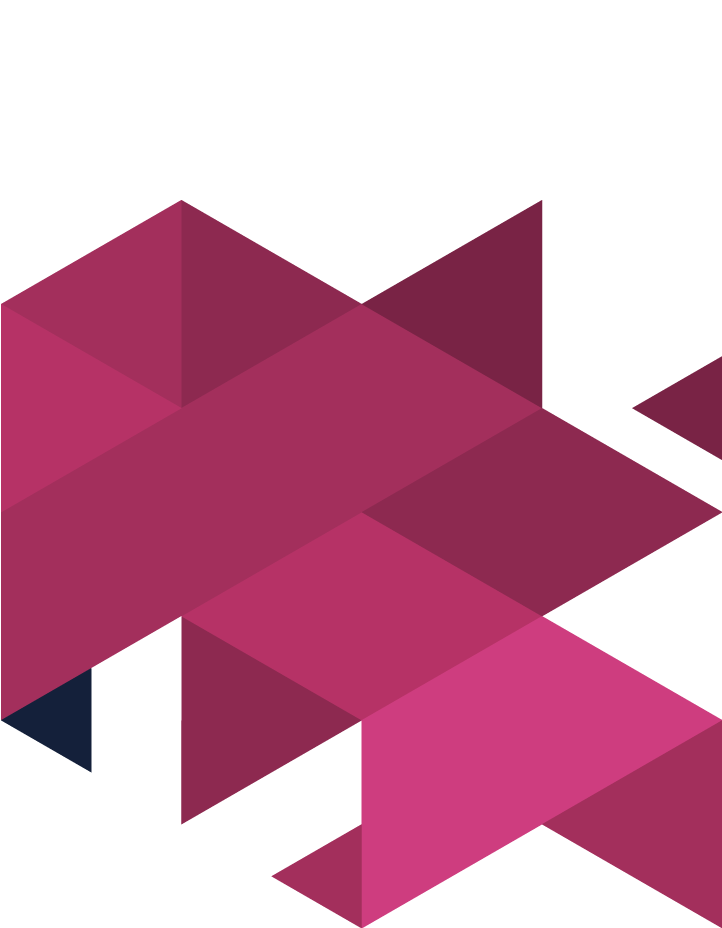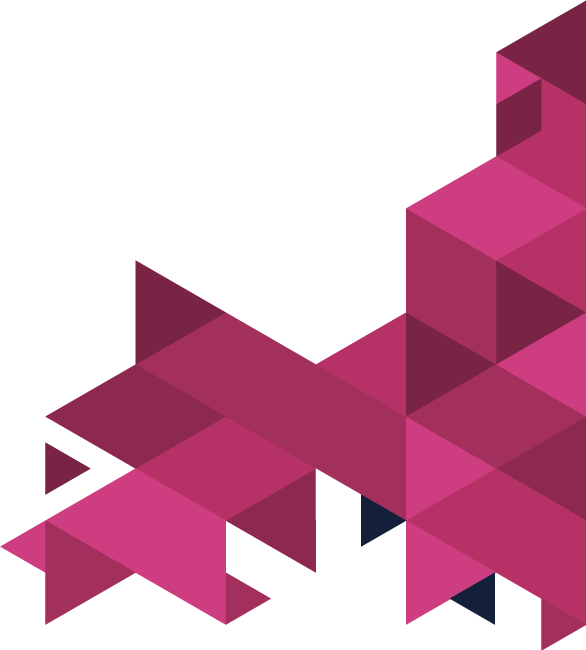Do you have an email campaign implemented?
Have you thought about basic email testing?
If you’ve ever sent an email and immediately noticed a spelling or grammar mistake, then you’ll know that sudden pang of dread as you realise your entire message may now be unclear.
Ensure that whenever people receive an email from you, it is not only clear and well-designed but professional too by using basic email testing to boost your business’s email strategy.
Benefits of Email Testing
- Helps you to ensure that your emails are free of any major mistakes.
- Prevents you from sending out emails that may have faults, such as broken links, which could make your business look unprofessional.
- Ensures that the email content you are sending out to people is of the highest standard possible and shows them the real value they’ll be getting from your content.
- This is a simple process that will barely take up any time at all and can help to ensure that you send out content that is not only informative but accurate too.
Top Tips
Before you start following this tutorial, it will be beneficial to install the following:
- Grammarly
- Check my links
- Gmail mobile app
Why use Grammarly?
You want to make sure that what you send out to potential prospects is as professional as possible – if you’re going to do business with someone, you have to showcase your business at its very best. You can do this when you use Grammarly – ensuring that you use the correct spelling and grammar, so you can provide your prospects with the expected level of accuracy and professionalism.
- Open a new email
- Make sure that Grammarly can load in the text editor of your email provider – you will be able to tell as there will be a Grammarly icon in the right corner at the bottom of your screen.
- If you find that Grammarly doesn’t work, then, using the Chrome Extension, transfer all of the text into a Grammarly document.
- You can do this by clicking on the Grammarly icon, and selecting “New Document”.
- Anything that has been underlined are suggestions made by Grammarly. You will know if everything is correct once the icon turns green – this means that your document is free of errors!
Using the Gmail App
- You need to send a test email to your own account.
- View it in full screen, and make sure that the email subject’s text hasn’t been cut off.
- Verify the email’s preview text – make sure that it does not include any file names.
- Open the email, and check that it fits in with this framework:
- The following needs to be the same as what was used in the email editor:
- Alignment
- Font family
- Style
- Size
- Colour
- Images are presented correctly and have the appropriate aspect ratio and dimensions.
- The following needs to be the same as what was used in the email editor:
- You now need to use the “Check My Links” Chrome extension – this is to make sure your email has no broken links. You can do this by clicking the extension – now you will need to make sure this hits zero.
- “Invalid links” – if this shows zero – then this means your email has no broken links.
- Highlighted in red – this means your email has broken links, and you will need to go back to the editor to fix them.
- You will need to go through every link in the email – by opening them, you can make sure that you are sending people to the right page.
Mobile Sanity Check using Gmail’s mobile app
- Using the Gmail mobile app, you will need to open the test email to make sure it meets the following standards:
- Alignment / Font family / style / size / colour – is the same as the one used during the editing process.
- Appropriately sized text
- Text blocks are suitable for a mobile screen
- Images are well presented.
- They have the correct:
- Dimensions
- Aspect Ratio
- Resizing – to suit the mobile devices
- They have the correct:
- If there are any images with text which people need to be able to read, then you have to ensure it can be read without the user having to zoom in to make it visible.
You’re done!
You have now completed a basic email testing process, designed to ensure your email campaigns run smoothly.
Thanks for taking the time to read through our blog on basic email testing – we hope that you found it useful.
More blogs coming soon, so make sure to check us out on social media so you know when the next one is coming.