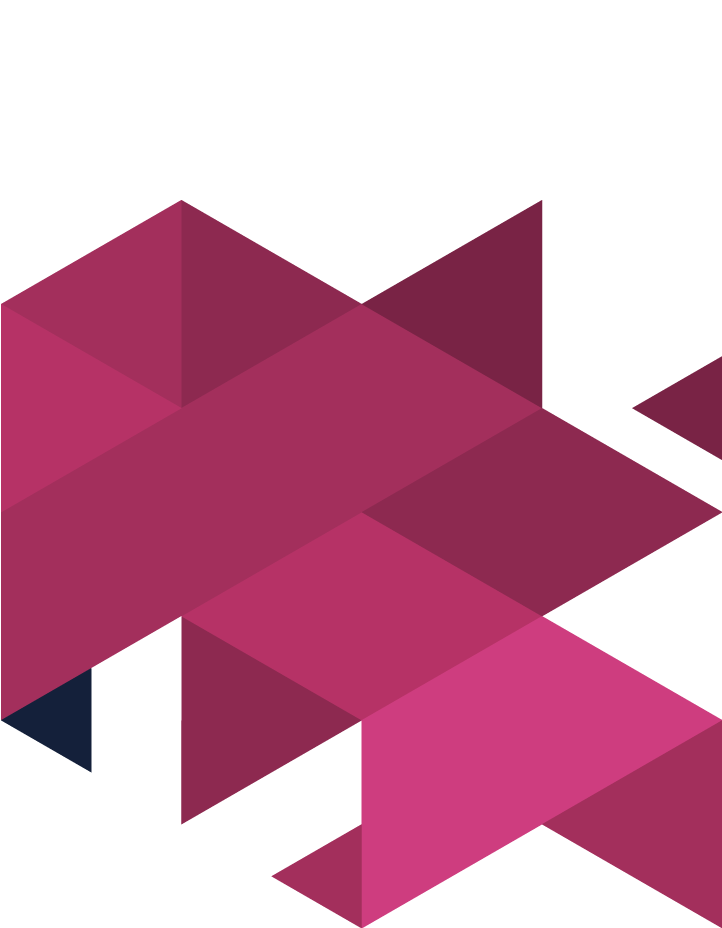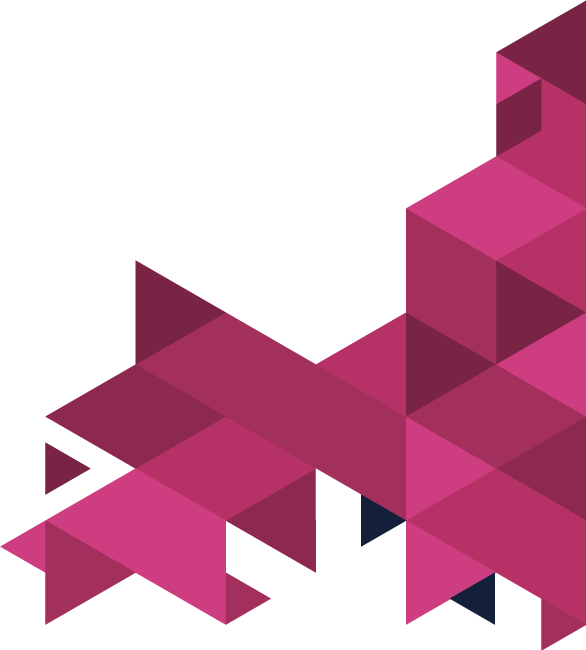Want to improve the general SEO of a particular webpage?
Look no further!
We’ve outlined some key step-by-step instructions that you need to know so that you can effectively conduct an audit relative to on-page optimisation.
Top Tips
- So that you are able to follow this blog post successfully, there are some Chrome extensions which you are going to need:
- Redirect Path
- Check My Links
- Google Tag Assistant
- Other than that, you are going to need access to a SEMrush account (or something equivalent).
- You should keep in mind, that this blog assumes that you have already gone through and selected your focus keyword and have a page that is already effectively optimised for it.
- We’ve included a free downloadable spreadsheet which you can use to mark down your answers as you go through and complete the audit process (questions on there will be directly related to the different stages we’ll guide you through in this blog).
Benefits
- By successfully following the steps which have been outlined in this blog, you are on the way to effectively optimising your webpage and improving your website’s overall SEO.
- Once you have finished this blog, you will have a better indication of the quality of the backlinks that your website is getting as well as how many of them contain your focus keyword.
- This blog will help you to understand how you can effectively go through the process of on-page optimisation as well as some bits and pieces that you can do for off-page optimisation too, helping you to give your website an even better opportunity to improve its SEO.
Steps To Complete An Audit For On-Page Optimisation
Before you dive headfirst into this, you need to take a look at the URL of the page you’re looking at – is it a root domain? If so, then this isn’t relevant to you – go past this section and input “N/A” into the worksheet. Here are the questions to keep in mind:
- In the URL, is the focus keyword visible?
- How readable is the URL – is it short and simple to understand? (ideally, we’re aiming for less than 6 or 7 words here)
- Can the URL be sourced from a subfolder and also isn’t a subdomain?
- Are hyphens or underscores used in the URL?
Analysing Page Elements
To conduct this part of the blog post, we have a useful resource that we’d advise that you use – SEO SiteCheckup, you’re going to need to enter your URL and then look through these results.
Are these Feature Optimised?
- Meta Title – Look at the results for both keyword and length to ensure they’re optimal.
- Meta Description – Like the meta title, you’ll again need to look at length and keyword – making sure they’re in the green.
- Heading One Tag – You are going to need to ensure that there is only one H1 and that the focus keyword is included in it.
- Images – Look through all images and make sure that they have alt tags. Not only that, but you’ll also need to make sure that you look at “Page Objects” and select the option for “Images” so that you can view filenames – this will allow you to make sure that even if someone couldn’t see the image, the description alone would tell them what it is easily.
Pinpointing Keywords In Main Content
To do this part successfully, there are some questions that you are going to need to ask yourself – such as:
- Does the focus keyword pop up a minimum of 3 times on the page?
- To save yourself counting manually, simple hit “ctrl” and “F” at the same time – this will allow you to open a search box within the webpage – input your focus keyword, and you’ll be able to see how frequently it occurs.
- In contrast to this, it is important that focus keyword doesn’t appear in your content too much – you don’t want to keyword stuff, so think of 8 occurrences as a realistic maximum.
- To see if the webpage that you are looking at includes related keywords, then we have another tool that you’ll find useful (LSI Graph) – all you will need to do is enter your focus keyword and then follow these few steps.
- Take a look through and find 3 keywords which hold relevance to the content of the webpage and go through the same process of searching for those keywords on the webpage to see how frequently they occur.
Link Checking On-Page
Now we’re going to shift our focus over to the links that appear on the webpage – so here are a few key things which we have outlined for you to do.
Are there any broken links on the webpage?
- To be certain about this, the Chrome extension: “Check my links” will be of use to you – all you’ll need to do is select the extension and make sure that you leave it until the “Queue” section reaches 0.
- Check the section labelled “Invalid Links” – if there is a number after the colon, then that means that there are broken links on the webpage.
The Technical Side of Optimisation
Now we’re going to be taking a closer look at the more technical side of things when it comes to the audit for optimisation, we’ve broken it down into step-by-step instructions to make it as simple as possible for you to follow the steps we’ve outlined.
- First of all, we’re going to be checking if the page has been indexed? To do this, you’re going to need to input: “site:” and then your website’s URL into the search bar and look through the results.
- You will be able to tell immediately if the page has not been indexed because it will not be visible in the SERPs.
- Take a look at the page’s content – is there a sufficient amount for the crawlers to go through and importantly can search engines access it? Here are a few key steps that you can go through to double-check this:
- First of all, you’ll need to start on Browseo and make sure that you have entered the URL of your webpage.
- Turn your attention to the section under “Text Information” – you are going to need to make sure that there a minimum of 100 words on that part.
- All of the content which is on the webpage will also need to be viewable by search engines (you don’t have to worry if what appears on Browseo doesn’t look the same as the actual page, it’s just the results that you need to take into account here).
- So that you can check the loading speed of the page, you’ll benefit from using the PageSpeed Insights tool powered by Google – again you are going to need to put the URL of the webpage in there – the score that we are looking for here would need to be a minimum of 70 when it comes to mobile devices.
- You are going to need to check if the webpage which you have selected is fully-responsive – simply input the URL into the Mobile-Friendly Test, yet another tool powered by Google. The results that you get will show you whether the webpage is responsive or not.
- Does the webpage have any redirection issues?
- Input the URL into Chrome and then load it in, now select this extension “Redirect Path Chrome”.
- Here, we’re looking to make sure that there are no redirects in place (other than a 301).
- Now to the analytics side of things, here we’re going to show you how you an make sure that you have Google Analytics properly up and running on the webpage to track sessions.
- To begin, you are going to need to open up the webpage (making sure that you use Chrome) and select this extension “Google Tag Assistant” and then hit the “Enable” button.
- Now you will need to make sure that you successfully refresh the webpage and select this extension: “Google Tag Assistant” once again – you will be able to see whether the Google Analytics tag has been installed – if it has, then the mark next to it will be blue or green.
- Does the webpage have user-friendly ads on them?
- To improve user experience, it is important to make sure that there aren’t any ads that pop up on top of the fold – this could result in a viewing obstruction when people land on the page.
Audit Process For Optimisation Off-Page
For this final step, you will need to have a SEMrush account so that you can go through and analyse any backlinks (if you have any tool that you’d prefer to use for this, please feel free to do so).
To start with, you are going to need to input the URL into the search bar (this as long as the webpage you’re working on actually does have backlinks, if it doesn’t then skip all the questions below and make sure to leave yourself a reminder so you know why.
-
- Do the backlinks originate from reliable and relevant sources?
- You will need to go through and check how the software has rated the backlink, go through the first few results and open up the pages – make sure that the content that is on there actually holds relevance to your own webpage.
- Are any of the backlinks going through a system of redirects?
- We’re trying to aim that minimal backlinks go through a lot of redirects here – i.e. the lower the amount out of every 10, the better.
- Take look at the distribution of the anchor text and then hit “ctrl” + “F” and go through them and see if the focus keyword appears. You will need to go through all of the percentages related to the “Referring domains” for the Anchor texts which have a particular focus keyword that you are looking for and add them up.
- From the results that you have gathered, the target keyword visibility in total should be less than 50%.
- Do the backlinks originate from reliable and relevant sources?
And you’re done!
You have now successfully gone through and completed an audit for on-page optimisation using the step-by-step instructions we outlined.
If you found this blog useful (and we hope that you did!) make sure to check us out on social media so you can keep updated with our latest news and events.