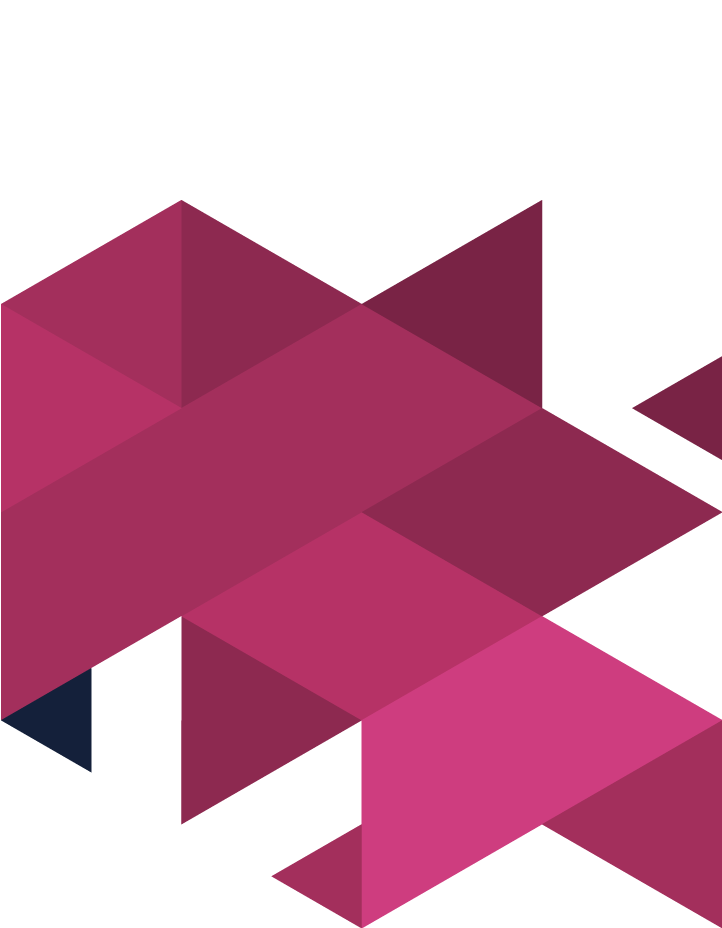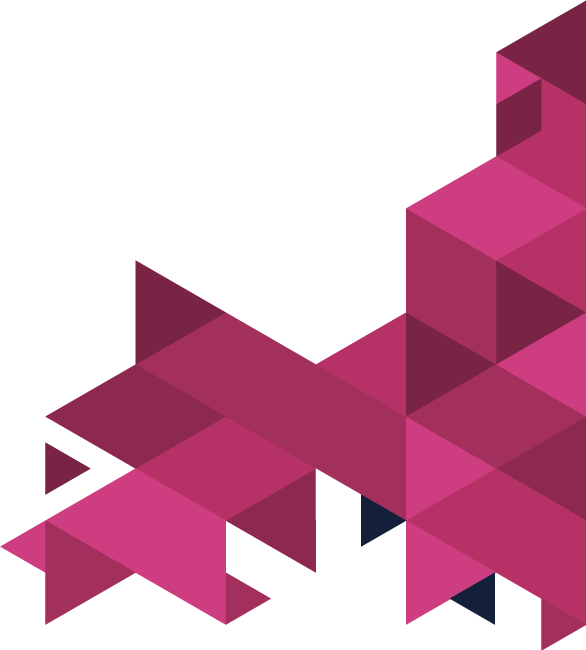Want to make sure that you are on top of your content marketing strategy, then now is the time to act!
With a content calendar, you can make sure that you are able to keep on top of everything and successfully monitor the progress of projects over time.
Not only that, you can share the spreadsheet with your team to ensure it is a project which everyone can get use of to help your business get on track to grow and meets its aims and objectives!
Top Tips
- Make sure that you have all the relevant information and ideas you need to get started.
- Ensure that you have this Calendar Spreadsheet open, making sure to have downloaded and saved your own copy for editing.
Benefits
- By the end of this blog, you will have a template that you can use to ensure you consistently post high-quality content.
- You will be able to have a spreadsheet that can be shared between yourself and your team so everyone is able to collaborate on the project.
- You can successfully record and monitor the progress of your projects using the management sheet on the free downloadable template!
Content Calendar – Creation & Management
- To start off, go through the “Concept Creation” sheet, here are some tips to get you started:
- Note down all of your ideas – everyone in your team can access the calendar sheets, and it’ll be useful to get their insights.
- Put all of the ideas that you can think of it into this column: “Ideas”
- After an idea has been approved within the “Concept Creation” sheet, you’re going to need to transfer it into the “Day-to-Day” section of the spreadsheet.
- Look at the column labelled: “Organised” – if an idea has been moved across from the “Concept Creation” to the “Day-to-Day” sheet, then input “Yes”, if not, then “No”
- “Publication Time Frame” – here you’re going to need to fill this in when you move something from “Concept Creation” to the “Day-to-Day” sheet, making sure to include the publication date when the content goes live.
- Begin to populate the “Day-to-Day” sheet using the best concepts you came up with on the “Concept Creation” sheet and here’s how you can do it for the different sections of the sheet:
- “Publication Time Frame” = here input the date of publication, so when the content is going to go live.
- “Date Of Required Completion” = it is best to put this a minimum of 3 days prior to the “Publication Time Frame” date – that way, you will be giving yourself sufficient breathing room in case of aspects of the content are in development.
- Creator = input name of relevant person
- Overview/Headline = relevant title here
- Description = give a short description of what you’re intending for this content to be.
- Platform = whether it is your blog page or a specific social media account
- Key Terminology = if applicable, input the focus key terminology you’ll be using.
- Ideal Target Audience = who the content is going to be aimed at.
- Call-To-Action = the majority of the content will have been put into place to offer support to offers that your business has on – in this column, you can input links relevant to this here.
Content Creation Management System Set-Up
It is key that you have a way to manage your calendar to ensure that you have a schedule that you can keep track of, to ensure it’s serving its purpose.
For this section of the blog, you will need to click on the sheet called “Content Creation Management” – here you will see 5 columns:
- Not Started – where all of the ideas will start.
- In Progress – team members will proceed to move new projects into this column as they start developing them.
- Under Review – when content has been sent across to an editor or member of management to look over for approval.
- Live – content which is already published.
- Paused – projects which are not going to be made.
Now make sure to input the different tasks (according to the relevant status that they are in) – you may want to add a comment on the spreadsheet to assign it to the relevant member of the team or add a due date to it, so all the team is kept in the loop.
By going through this process and monitoring and recording your progress, you will be able to make your calendar a lot clearer and easier to manage, helping to ensure you consistently post high-quality content.
Thanks for reading!
We hope you found this blog useful, if you did, then make sure to check us out on social media so you can keep updated with our latest news and events.