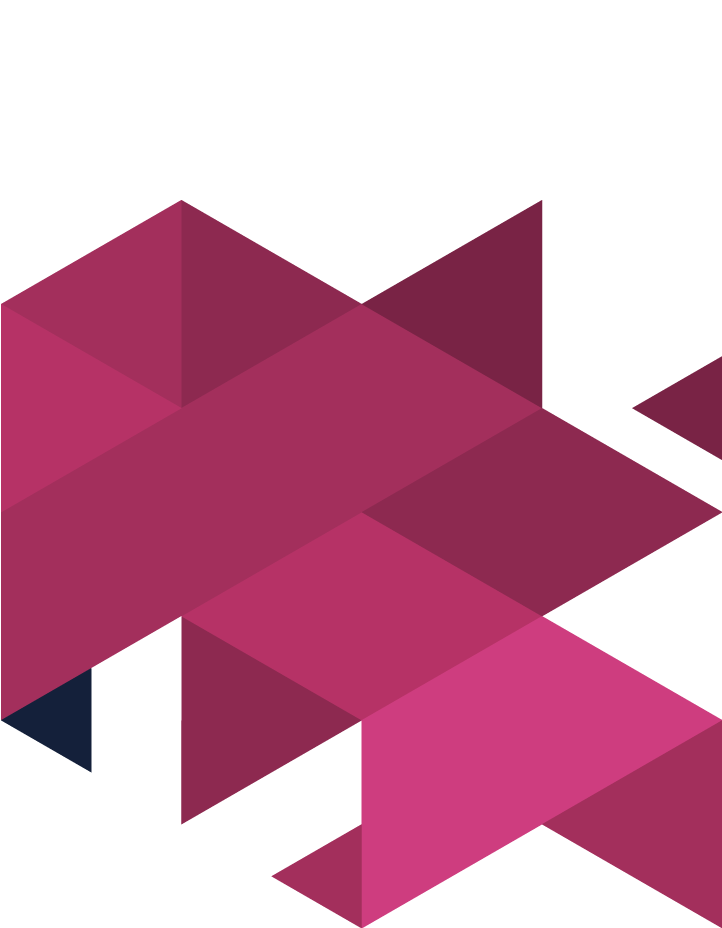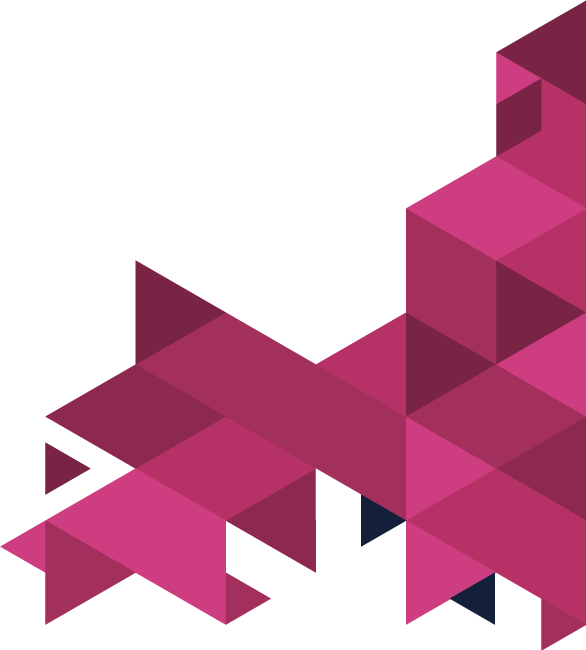Want to ensure that you are able to effectively record, monitor and track your social media posts?
By mapping your posts out on a calendar, you can make sure that you can view all of the content across all platforms from the past, present and those planned for the future have been properly laid out to get you the best results possible.
Top Tips
- Before you start this blog, you’re going to need to download a copy of this calendar template – ensuring that you make a copy of it for your own use.
- You will need to make sure that you have altered the calendar to suit the requirements of your specific business.
Benefits
- By the end of this blog, you will have a calendar set up to ensure that you have social media posts organised in advance.
- You will be able to record, monitor and track your social media posts with ease using a single document.
- This is something that you can use continuously to track the progress of your social media posts going live.
Getting Set Up
It is important to keep in mind that different types of businesses will post varying types of content across different types of social media platforms. As a result of this, the calendar template was created as a basis for your personal needs – i.e. you can tailor it to suit you.
There are dropdown menu options available on this template – make changes to it to make sure it suits your business’s needs and social media use.
Here is how you can make changes to the drop-down menu choices:
- Make sure you have highlighted the cells you’re intending to change.
- You will then need to click “Data” and then “Data Validation” ensuring that you have included or removed the groups that aren’t relevant.
Populate The Template
- Time Of Publication
- The date you’re planning on publishing a post for social media.
- Variation Of Content
- Options which are relevant to your type of social media posts – i.e. sales campaign posts.
- Type Of Post
- What the topic of the social media post is going to be.
- Additional Information
- What the content of the post is relevant to – what are you trying to achieve by posting it?
- Social Media Platform
- Choose the platform which you’re going to publish the post on.
- Variation Post
- You will need to outline this so you know how the post itself is going to be presented.
- Variation Content
- This will outline the style, and overall look of the content, so in this case it might fall into the following:
- “Image”
- “GIF”
- “Video Content”
- “User Generated”
- “Visual Graphics”
- “N/A” – this means no visual/tool is in place
- This will outline the style, and overall look of the content, so in this case it might fall into the following:
- Text – so the copy you’re going to use for the post
- Visual – this is what is shared through the post – i.e. a video/image (etc)
- URL – If a link is included on the post, then input it.
- Cut-down URL – If the links have been cut down and you have used a service to track them, then you will need to input it in this column.
- Time For Post Publishing – Input the time you’re going to publish the post.
- Approval (if applicable) – If the posts need some approval before publishing, then keep this column, if not, then get rid.
- Link (Live) – Here you’ll need to input the post’s live link, meaning that you can easily record and monitor when your posts were made live.
And… you’re done! You have now successfully set up a calendar for your social media posts. This is something that you’ll work with over time to record and monitor your social media posts, helping you to have a clear track of your posts.
If you found this blog useful (and we hope you did!) make sure to check us out on social media so you’re up to date with our latest blog posts and news.