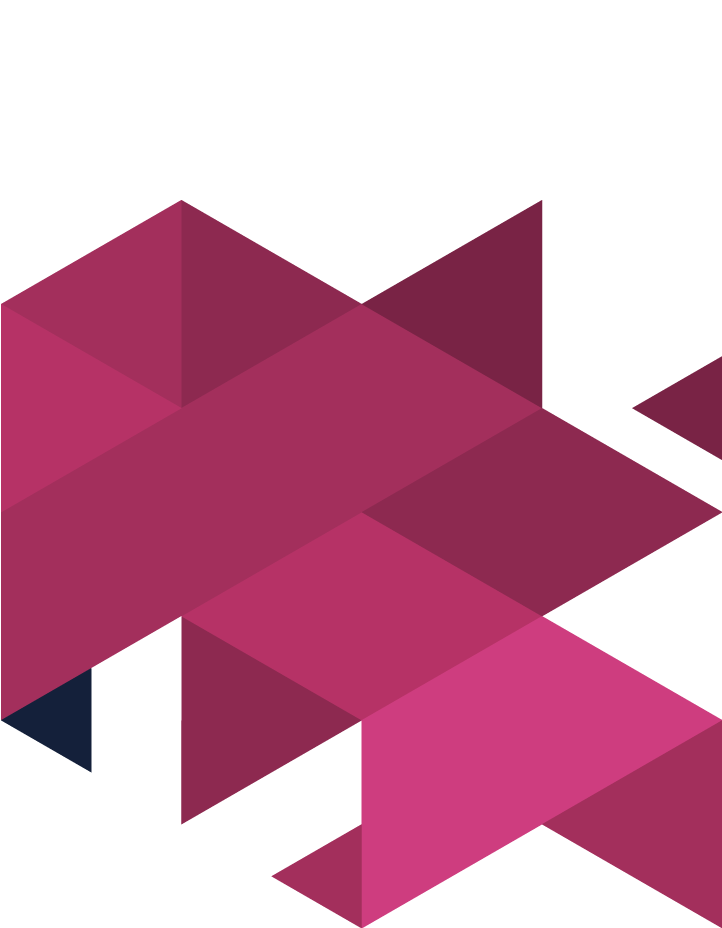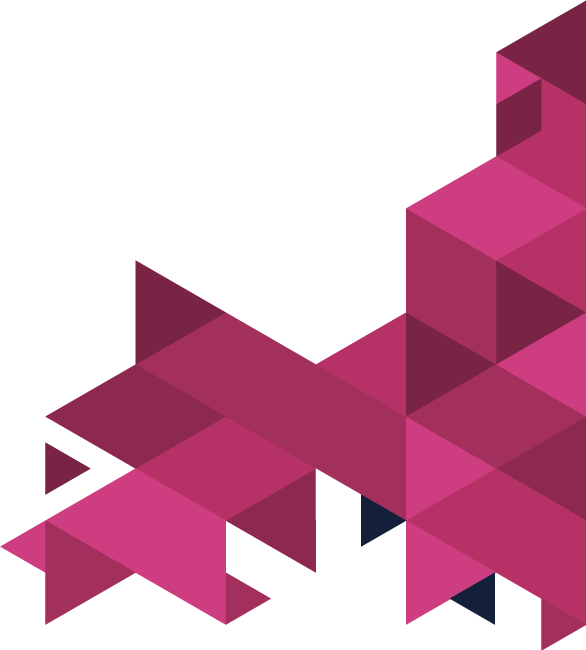Do you know what customers think about you online?
Well, with a social listening campaign, you can find out just that!
You need to know what people think and feel about your brand online so that you can make sure that you are able to respond and react appropriately.
Ensure that the business decisions you are making are the right ones, by effectively taking into account customer feedback to make sure your business is in the strongest position it can be.
Top Tips
#1 – Choose between Hootsuite or Google Alerts – whichever one best suits the financial requirements of your business.
#2 – You will need to have access to the social media for your business – this is something you’re going to need to link up to your monitoring tools and reply to mentions online.
Benefits
- You can make informed decisions which have taken into account the thoughts and feelings of your target audience.
- You will have the information you need when it comes to crafting campaigns that meet the wants and needs of your ideal prospects.
Getting Started
- Now you’re going to select the tool you’re intending to use. In this case, we’re going to be using Hootsuite (a paid tool) and Google alerts (a free tool).
Google Alerts
| Advantages | Disadvantages |
|
|
Google Alerts Set Up
Google Search’s crawlers that are used for finding search results are the same ones used for Google Alerts. If you’re planning on implementing a campaign for social listening using this tool, then you need to follow this process.
- Start on Google Alerts and input your query in the search bar – you have the option of choosing multiple alerts – although to get you up and running, we’d advise that you’d do this:
- Brand Name (alone or with:) + Industry/Category OR Complaint OR Review
- Names of Competitors
- Name of Product(s)
- Name of CEO/Founder
For all of the terms mentioned, there are some additional steps you need to follow.
- After you have inputted the search phrase, you will need to select “Show options”
- Now you need to alter the preference options.
-
- In the event that you have never set up an alert before, we would advise that you don’t slim down your results too far.
- You may benefit more from having a couple of broader alerts which you can then slim down the results to ensure that everything that is presented is relevant.
-
-
- How Often
-
You will have the option of selecting a regular basis – select whichever option is the best suit for your business.
-
-
- Sources
- Automatic
- Blogs
- News
- Video
- Sources
-
Again choose whichever option is the best fit for your business (although we’d advise you to select “automatic”).
-
-
- Language
-
Slim down results – results you see will be relevant to a particular language.
-
-
- Region
-
Select the relevant area to suit the needs of your business.
-
-
- How Many
-
Choose the option which best suits your requirements.
-
-
- Deliver to
-
Input email address you’re intending to use to receive notifications.
- “Create Alert” – this is the option you need to select.
- You’re going to need to repeat this process again with the queries outlined during step 1 of this blog.
- Underneath the setup form for the alerts system, you’re going to view a list of results which are likely to be sent to your inbox, this will be based on the information that you have inputted.
- In the event that you find that none of the options are suitable, then you will need to select “special operators”.
- Quotation Marks – it is important that these are something you use whenever you input a search phrase that you would like Google Alerts to send you emails about.
- Operator (Minus) – This means that the operator will not take notice of certain topics notifications to ensure you only get the most relevant updates.
- Operator (OR)- Selecting this operator means that you will get specific alerts for terms which are similar to phrases you’ve outlined.
- Operator (Plus) – If you’re intending to set up alerts for results that have multiple search terms, then use this option.
- In the event that you find that none of the options are suitable, then you will need to select “special operators”.
Hootsuite
| Advantages | Disadvantages |
|
|
Hootsuite Set Up
When you use this platform, you will be setting up a dashboard which will show social mention information that is continuously updated.
- You will need to sign up for a Hootsuite account – you will be able to begin with a free plan, or you also have the option for trying out a free trial for one of the paid versions.
- Now the account has been set up, you will need to select “Dashboard” and then “Add Social Network”
- You have the option of choosing from a range of social networks – you will just need to follow the steps on the screen to do this.
- You may be taken to the login page for all of your social media accounts – you will need to log in with the relevant accounts.
- This is a process you will need to repeat until all the relevant social media accounts have been set up.
- This is the point where you will select the “stream” you’re intending to monitor, to do this, click the relevant social media account.
- Select “Search” – this will allow you to look for a custom term that needs to be added to your “stream”.
- Now you need to get a “stream” up and running, we’d advise that you start off with these:
- Brand Name (alone or with:) + Industry/Category OR Review OR Complaint
- Names of Competitors
- Name of Product(s)
- Name of CEO/Founder
- After you have inputted the search term, you will need to select “Add Stream”.
- Now you’re going to need to start this process again with other search queries.
- As with the Google Alerts methods, you have the ability to utilise search operators so you can get a set of relevant results.
- Quotation Marks – it is important that these are something you use whenever you input a search phrase that you would like Google Alerts to send you emails about.
- Operator (Minus) – This means that the operator will not take notice of certain topics notifications to ensure you only get the most relevant updates.
- Operator (OR)- Selecting this operator means that you will get specific alerts for terms which are similar to phrases you’ve outlined.
- Operator (Plus) – If you’re intending to set up alerts for results that have multiple search terms, then use this option.
Social Mentions Organisation
The strategy which you have in place should also take into account the mentioned management.
We would suggest that you organise them into relevant groups – this means that you will be able to assign the mentions to the relevant person with ease.
-
- Social mentions categorisation – examples of ones you could use include:
-
-
- Requests relating to – Customer Service/Complaints
-
Users are able to go to social media if they have problems with the product/service.
-
-
- Positive Feedback
-
You will be able to get feedback through social media accounts.
-
-
- Common Questions/Sales Queries
-
People who have an interest in what you provide and so have queries regarding products and/or services.
-
-
- Opportunities Relating To Content
-
If your business is based around a topic which results in people creating their own content, then you might do well to use this content in your own campaigns for marketing after requesting the customer’s permission.
- After a couple of social mentions have been drafted up, you will need to implement a clear procedure – you may benefit from altering the guidelines to suit your business.
-
- Customer Issues/Complaints
- Response Time Set-up
- Customer Issues/Complaints
The more rapid your response time, the better.
-
-
- Process
-
It is best to take the conversation to a private platform such as email to get the issue resolved.
-
-
- Whose Responsibility Is It?
-
A member of staff who has been trained to provide the required level of support.
-
- Positive Feedback Management
- Response Time Set-up
- Positive Feedback Management
You’ve got a bit of breathing room here – a couple of hours.
-
-
- Process
-
Show people your appreciation – this will help you to build up a connection with your target audience.
-
-
- Whose Responsibility Is It?
-
The person who handles your social media accounts.
-
- Common Questions/Sales Queries
- Response Time Set-up
- Common Questions/Sales Queries
Respond within an hour or two – ensure you have sufficient time to provide an accurate and honest answer – there is the potential that this could develop into an opportunity for a sale.
-
-
- Process
-
You will need to form some internal documents meaning that staff members are able to give accurate answers to questions.
-
-
- Whose Responsibility Is It?
-
The staff member who handles your social media accounts or sales.
-
- Opportunities Relating To Content
- Response Time Set-up
- Opportunities Relating To Content
Within the space of half a day – you will need to make sure you know whether this is a good opportunity for content.
-
-
- Process
-
Examine the opportunity, then request permission to utilise this content. After you have gained approval, you will then be able to use it for marketing purposes (ensuring that you give credit to the original creator).
-
-
- Whose Responsibility Is It?
-
The marketing department.
- Internal Document Development
You will need to build up a collection of the questions you most commonly get asked.
- Now you’ll need to provide the best answers you can, and if you feel it’s needed, create resources on your website relevant to this which you can then send users a link to.
- Continue this process, finding commonly asked questions that you usually get through social media for the internal frequently asked questions documentation.
- Team Task Assignments
With Hootsuite, you will have the option of handing the responsibility of different tasks to team members – i.e. you could send all quote enquiries to the sales department to handle.
- To do this, simply select the “+”, you will find this beneath the social mention that you are intending to assign and then choose the relevant team member.
- There is also the option for team members to add replies directly from the platform itself – this can be done by just selecting “Reply” (again this needs to be done on the relevant social mention).
And… you’re done!
You have now successfully implemented a social listening campaign, whether you used Hootsuite or Google Alerts.
If you found this blog useful (and we hope that you did), consider checking us out on social media, so you can keep updated with our latest news and events.
Thanks for reading!