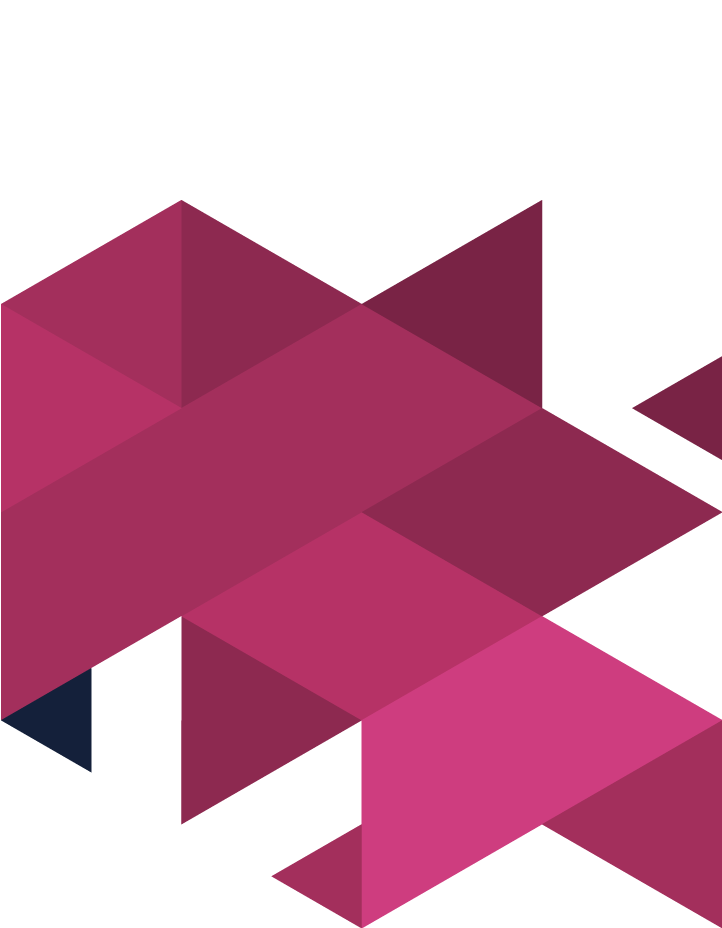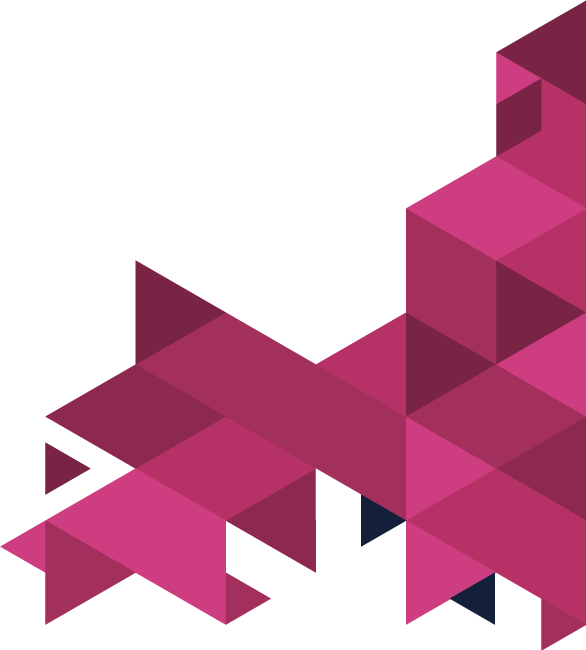Want to set up a lead generating landing page, but you’re unsure of how to do it?
Then we have just the blog for you!
This content has been created with the specific purpose of guiding you through the planning stages of creating a lead generating landing page as well as providing you with the information needed to put it into action too.
Top Tips
- Don’t worry, you won’t need a paid SEMrush to successfully follow this blog, BUT… you should keep in mind that the number of reports that you’re able to download is going to be limited.
- Here’s a link to the template we will refer to throughout this blog.
Benefits
- By the end of this blog, you will know how to successfully set up a lead generation landing page which you can effectively track and monitor to ensure it’s getting you the desired results!.
Competitor Web Page & Ads Analysis
First things first, you are going to need to get started on the SEMrush website, and then make sure that you have inputted the URL of your competitor before hitting the “Start Now” button.
You are going to need to find the section labelled “Landing Pages” and make sure to then hit “View full report” (there is a chance that one of your competitors isn’t actually large enough to be detected, so no results could be gathered).
It is vital to ensure that all the filters are working as they should be.
If it has worked correctly, then you will notice that you have been presented with a table that outlines all of your competitors’ landing pages, to see how they appear on the web, you are going to need to select the blue arrow button. If it turns your competitors have several landing pages, which you don’t have the time to go through today, then you are going to need to follow these step-by-step instructions we’ve outlined here:
- You’re going to need to make sure you’ve sorted via “Ads” (you can do this by clicking on the relevant column) and then you’ll need to make sure that you’ve analysed the top 3 results.
- Make sure the results have been sorted by “Days Seen” and then conduct an analysis of the top 3 performing landing pages.
- Now you’re going to click the tab labelled “Ads”
- You will have been presented with the ads that are pushing web traffic towards your competitors, then you will benefit from filtering down to the type of results that you are intending to analyse.
You’ll benefit from keeping in mind what type of offers your competitors have made available, how they present themselves as well as how they work on advertising their landing pages.
Pinpoint Your Web Page’s Purpose
Start by using the Lead Generation Page Creation resource that we’ve provided – now we’re going to go into a bit more detail into how you can effectively fill out the different fields for the landing page.
Now for this next section, we’ve broken it down into the different stages:
- Landing Page Name
- Version – if you’ve made variations of the landing page, then make sure to note down the most recent number
- Date of Publication – when the landing page will go live.
- Manager – so the person who has been given responsibility for this landing page.
- Management Tool URL – if you use a specific project management tool, then make sure to put a link to the task here.
You will notice you there are several statuses that you are able to choose from and here are the options you have to choose from.
| Type Of Status | What Does It Mean? |
| Brainstorming | This means that the spreadsheet is still in the works – so not everything has been set in stone yet. |
| Design Development | The purpose of the page has been decided on and so it has been set along to designers. |
| Prepped For Publishing | It’s ready to go, but has been published yet – it might be that the publication date is in the near and upcoming future. |
| Live | The page is up and running on the web. |
| Not Live | The page has been live previously, but at this moment in time isn’t published. |
- URL – This will need to be a link to the relevant landing page.
- Meta Title – Keep in mind that this is the headline which Google (or other search engines) will index, and it is viewable by your target audience.
- Meta Description – Like the meta title, this is viewable by your target audience, it needs to give a brief description of what the page is about.
- Indexed? – If you’d like this landing page to be indexed by search engines, then make sure to hit “Yes”
- In the event that you select “No” for the above option, then the “Canonical URL” field is one that you ignore.
- Alternatively, if you did indeed select “Yes” for this option:
- If you have various landing pages which are virtually identical in terms of their purposes and the actual written content, then you will need to input the URL of the specific main page.
- Otherwise, if you are intending to have only a single landing page for the specific offer, then you’re going to need to input its URL.
- Shortcut Icon – If you aren’t too sure what the URL of your Favicon is, then you’ll need to type this: ‘https://www.example.com/favicon.ico’ into the search bar and it should return you the relevant icon.
Social Media Segment
Now we’re going to be looking at the part of the set-up which is specifically linked to social media. So here’s an outline of what’s what:
| Social Section | |
| Google+ / Facebook Title | When your page is shared by users on these platforms, this is the title that will be shown. |
| Google+ / Facebook Description | When your page via social media, this is the description that will appear. |
| Google+ / Facebook Image | When the page is shared this is the image that will be presented. |
| Description (Twitter) | Default text which will be presented once a page has been shared using the “share” button. |
Targeting Segment
Now we move onto the segments where you will be outlining who you are going to be targeting this page at, so first of all, you are going to need to look at Ideal Prospect Persona – so you just need to outline who this is going to be aimed at.
The path towards a sale – you’re going to need to make it crystal clear what stage of the funnel your prospect is at:
- Top of Funnel?
- Middle of Funnel?
- Bottom of Funnel?
Purpose of Search
The users that are on your landing page, what are they there for? For example, is there a specific discount that you’re offering in the ad that needs to deliver on the landing page?
Audience Source
You’re going to need to highlight how traffic is being pushed towards the landing page.
Purpose Of Web Page
What would you like visitors to do when they are on the page – is there a specific action you want them to complete?
Mapping Out A Landing Page Segment
- Landing Page Title
- Sub-headings
- Lists
- Forms
- CTAs
- Professionalism
- Brand Promise
- Deadlines
- Imagery
- Logos
- Video Content
- Anything additional
Landing Page Design
There a variety of different page builders available to choose from, so this blog is going to give it more generic terms (as a lot of these type of software tend to have similar interfaces, so keep in mind there might be a few slight differences between these steps and the ones you use).
First of all, you will need to make sure that you have looked into the relevant dashboard for building out your landing pages, and then select “Create New Page” and then a template which is suitable for your needs – make sure that you give it the title that you decided on previously.
Here are a few steps you need to get everything up and running:
- Make sure to select “Settings”, then “SEO” and input the relevant values from the template document.
- Now, you’re going to need to go to the top navigation menu and select the left arrow.
- Hit “Settings” and then “Social Info”, again you need to input the relevant values from the template document and once again click that arrow available in the navigation menu.
Now you need to go back to the template and get rid of all the sections relating to the “Landing Page Segments” which don’t apply to your business. If there are any additional bits and pieces, then you will need to add them onto the template.
Go through and add any elements on the page that you feel are relevant and are suitable for this particular landing page. Take look at the template that you’ve worked on and see if there are any other features which need to be added onto your landing page if so, work on incorporating them as and when, and click “Preview” so that you can see how the page is presented whilst on desktop.
Now you’re going to need to go back to the template that you downloaded and check out the ‘Agenda For Design’ and ensure that was you are creating is in-line with what has been outlined on here. If you are happy with the way that everything is being presented, then make sure to check out how it will appear on Mobile – you will need to click the button at the top next to Desktop to check.
When in mobile view:
- You’re going to need to make sure that everything is appropriately sized and viewable when on mobile – don’t panic if it looks a bit all over the place at first, that’s normal, you just need to start putting things into place.
- Make sure that you have hit the “Preview” button again, this is key to making sure that the page is properly presented on mobile.
Once you have gone through the sheet ‘Agenda For Design’ for both mobile and desktop viewing, you will need to mark them off as “Completed” on the agenda.
Making The Landing Page Live
It is important to keep in mind that this section of the blog is specifically tailored to suit the WordPress interface, so in the event that you use a different CMS, the process that you use may vary.
So you’re going to need to make sure that you have “Published” the page – you may notice that a pop-up appears telling you that you’ve missed some things, but you’re fine to hit the “Continue Anyway” button.
Now you are going to make sure that you have outlined how you are intending to publish the page you have been working on – choose the option which is most relevant to the platform which you are accustomed to working with.
This option “Push page to WordPress” will need to be clicked on, once you’ve done that, you are going to need to make sure that you have clicked “Close” on the notification that pops up. Once you land on the admin panel of WordPress on your blog, there are a few more steps you need to go through.
- Go to the sidebar and select the page builder that you are currently using.
- Make sure you select “Add Page” and then choose the landing page which you have been working on
- The URL of the landing page will need to be inputted (this is something that you will have already outlined on the template document which you have been working on).
- Now make sure to hit the “Publish” button, and you’ve done it! The page should now be up and running and viewable online.
How To Effectively Track Your Landing Page’s Performance
You’re going to need to find out if you already have Google Tag Manager operating on your page – if you do, then feel free to skip ahead to point 3.
- If Google Tag Manager is not currently running, then you are going to need to make sure that you get this up and running so that you are able to follow through the steps of this blog post successfully.
- Make sure that Google Tag Manager is correctly up and running on your website.
- Here are some things which you will need to make sure are successfully operating on your website:
- Google Analytics
- Google Tag Assistant
- Facebook Pixel
- Facebook Pixel Helper (extension)
- You will need to make sure that all of the conversion goals which you have put in place are successfully set up and tested.
Landing Page Testing
So you will need to make sure that you are looking at the correct landing page online while also having your template spreadsheet open – now you’re going to be looking at the sheet labelled “Agenda For Functionality”
All of the relevant fields will either need to have their status alerted to be ‘Completed’ or ‘Not Needed’ – you should keep in mind that you should only give a field the title of ‘Not Needed’ in specialist cases, as the majority will need to be classed as ‘Completed’.
Here are some following things you need to take into account to be able to mark them off the agenda list.
| GTM / Google Analytics (Tag) & Conversion (Tracking) / FB Conversion & Pixel (Tracking) | Ensure that all are running on your website and mark as complete. |
| ESP Integration | If you’ve merged things together with your email service provider, make as complete. |
| Submission Form | If all forms have been properly tested, then mark as complete. |
| Testing Redirects (302) | Making sure that A/B testing tools are correctly using redirects. |
| Thank You | If you’re using a “Thank You” page, mark this as complete from the list. |
| Responsive test | Does it display properly on Desktop & Mobile? If yes, mark as complete.
Mobile note – make sure to check that all forms/features of the page work correctly – fill in one to make sure that it does indeed work. |
| Opt-in Agreement | If required by law, then make sure that you have a tickbox so that people can agree to the Terms & Conditions / Privacy Policy. |
| Social Media Testing | If the page you’ve created has been shared across social media, make sure it has presented well. |
You’ll benefit from making sure that you have gone through and made sure that there are no spelling or grammar errors on this webpage.
You can check how quickly your website loads by going through and conducting a speed test (we’d advise that you use this website: https://tools.pingdom.com) – making sure that you input the URL of the landing page which you have been working on, ensuring that you have inputted a location near to where your ideal prospects are based and then hitting the “Start Test” button.
After the test has been completed, you can scroll further down the page so you can view results – you’re aiming to get the following specifications:
- A minimum of ‘B’ for performance grade
- Load time less than 5 seconds
- 4MB or less
And that’s it!
You’ve successfully gone through the planning stages of setting up a lead generation landing page and you are now equipped with all the knowledge that you need to make sure you can properly track and record all the progress made too.
Thanks for reading, we hope you found this blog useful, if you did, then make sure to check us out on social media to keep up with our latest news and blog posts.