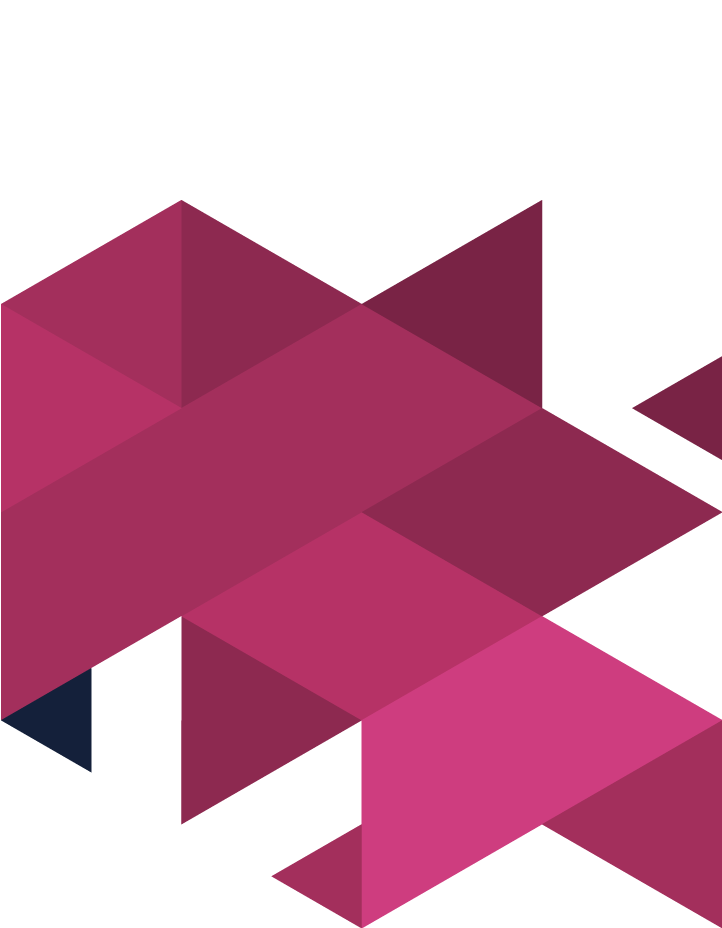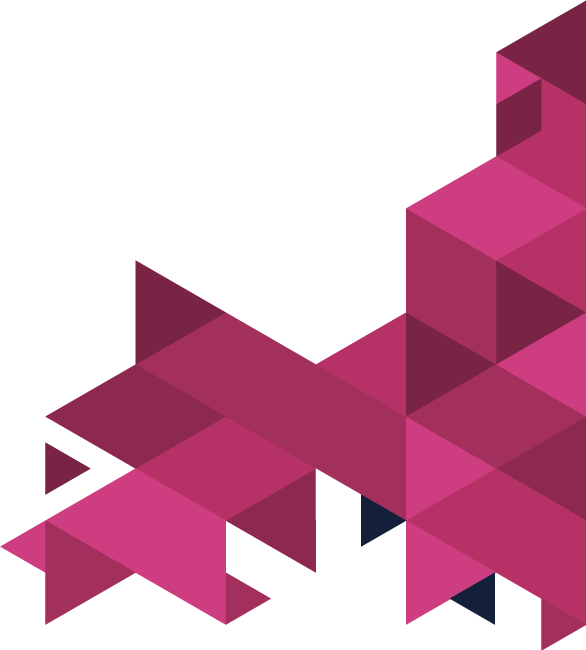Thinking about setting up a Facebook look-a-like audience?
Unsure of how to do it?
Don’t worry, we’ve got you covered.
Ensure that you have Look-A-Like audiences set up so that you can make sure that you are targeting your ads at the right people and get some real ROI for your marketing efforts.
Benefits
- Once completed, you will have been able to increase the size of the audience that you target your Facebook Ads at.
- You will now have the ability to filter your Lookalike Audiences when you are setting up your Ad Set.
- You can filter your Lookalike Audiences when you are constructing an ad set.
Setting Up
It is important to make sure that you are using the older version of the Ads Manager user-interface.
Lookalike Audience Creation
-
- First of all, make sure that you have Facebook’s Business Manager open
- Now select “All Tools” and then “Audiences”
- Choose the relevant ad account, and then select “Create Audience” and then “Lookalike Audience”.
- You will need to click on the audience that you would like to use as the “Source” for the newly formed Lookalike audience.
-
-
- Valued-Based Sources
-
If you are already adding a conversion value to the conversion that you’re intending to use as your lookalike audience’s source, and you also require Facebook to construct your lookalike audience based on your higher-value customers rather than providing all with equal treatment, then this is the option you need to click on.
-
-
-
- Choosing A Source
-
-
If you’re unsure of what to choose, then you should select the company’s Facebook Pixel.
-
-
-
- Choosing An Event
-
-
The event which you decide to use will be what Facebook uses to create an audience which can be used as a source for your lookalike audiences.
-
-
-
-
- You need to ensure that the event that you choose generates 100 people from a country (otherwise you will be unable to create a lookalike audience).
- If you find one event doesn’t supply enough people for your lookalike audience, then you should choose an event which is more frequently occurring.
-
-
-
-
-
-
- Source Audience Review
-
-
Once you have chosen your source and event, you are going to need to be able to review the Facebook data – this will allow you to create a source audience (and so your lookalike audience).
Take these questions into account (considering the last 60 days):
-
-
-
-
- Does the data make sense?
- Was there an event which had an unusually high/low value?
- Is my customer number logical?
- Is the overall number for this event logical?
- Does the data make sense?
-
-
-
-
- Other Sources – if you have an audience that you have created or which is not value-based, then this the option that you need to choose.
The audience that you are able to choose will have an impact on the end-result Lookalike audience.
It is important that you ensure that your source audience has a minimum of 100 people in one country, this is so that you are able to use this data as the base for your Lookalike Audience.
- Now you need to move onto choosing locations where you can find similar users.
- It is important that you are aware that the location that you have chosen doesn’t have to be the same as where your source audience is located.
- You will need to choose your intended audience size as a percentage of Facebook users in your target country.
- It is important that you recognise that you will be unable to change the size of the audience once it has been created.
- However, you will always be able to have the option of creating a new audience, as there is an opportunity for you to create up to 500 Lookalike audiences based off of an individual source audience.
- The percentage which you have chosen will vary – it will be based on how broad your targeting is.
- Now make sure to select “Create Audience”
- You have now successfully created your Lookalike Audience and should be visible in your “Audiences” dashboard!
It is important that you are aware of the fact that the audience that you have just created is not something you can use immediately, it can sometimes take up to a day before it is ready to use. Once this happens, you will notice that the “Availability” column will show a green light and a “Ready” status.
And… you’re done!
Congratulations, you have successfully set up your Facebook Look-A-Like audience, if you found this blog useful (and we hope you did!) make sure to check us out on social media so you can keep updated with our latest news and blog posts.